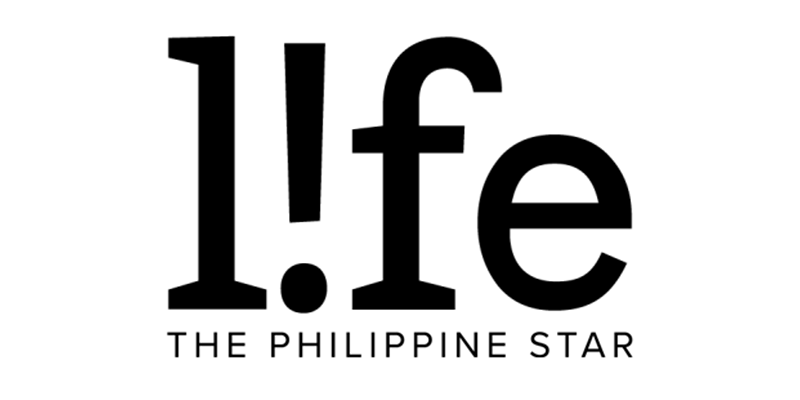How to connect your PlayStation Network account to Discord
In case you missed the news, Discord finally allows users to link their PlayStation Network accounts to their Discord profiles, marking a way for gamers to keep track of their friends gaming activity across PC, Xbox and PlayStation.
The integration, which was first announced by Sony boss Jim Ryan in May 2021 after the console developer made a minority investment in the chat company, started its gradual roll out on Monday, Jan. 31, 2022.
With the new integration, Discord users will be able to link their PSN accounts to display their PlayStation 4 or PlayStation 5 game activity on the popular communication service for a more social gaming experience across various platforms.
PlayStation x Discord
We’re gradually rolling out the ability to link your PlayStation Network account to share what games you’re playing. Learn how to connect your account here: https://t.co/Jbgx7zWEVW pic.twitter.com/mZFxOwjlVS— Discord (@discord) January 31, 2022
“If you’ve ever connected your Discord account to another service that allows you to display your activity, it works similarly here: once your Discord account is linked, the game you’re currently playing on either PS4 or PS5 will be shown as your activity, just like that,” Discord said in a blog post.
Players also have the ability to display their PSN online ID on their Discord profiles.
According to Discord, the ability to connect to your Discord account with your PlayStation Network will be available on every platform Discord is on, namely Windows, macOS, Linux, iOS, Android, and the web app.
The messaging app already allows integration with other social and gaming services.
Discord adds that the feature is "especially great for knowing if your friend is currently playing a game that supports cross-play on another platform."
Steps to connect your PSN account to Discord:
- To connect your Discord account to your PlayStation Network account, open up Discord and head into User Settings > Connections on either desktop or web. On mobile, go to User Settings > Connections.
- On this page, select the newly-added PlayStation icon among the 11 services in the integrations list.

- From there, a browser window to authorize from your PlayStation account will pop up. Use it to sign in to your account on the login page.

- Once connected, two new options will appear for your PlayStation Network account: “Display on Profile” and “Display PlayStation Network as your status.”
- On your PSN Privacy Settings, your “PSN Online Status” and “Now Playing” visibility must be set to “Anyone” in order for your status to be visible on Discord.

- In case you need to change your privacy settings, you can check out this separate guide on “How to change privacy settings on PlayStation Network.”
For those who have never used Discord and want to set-up a new account to link your gaming activity, you can download Discord on your device of choice here before going through all the steps above.