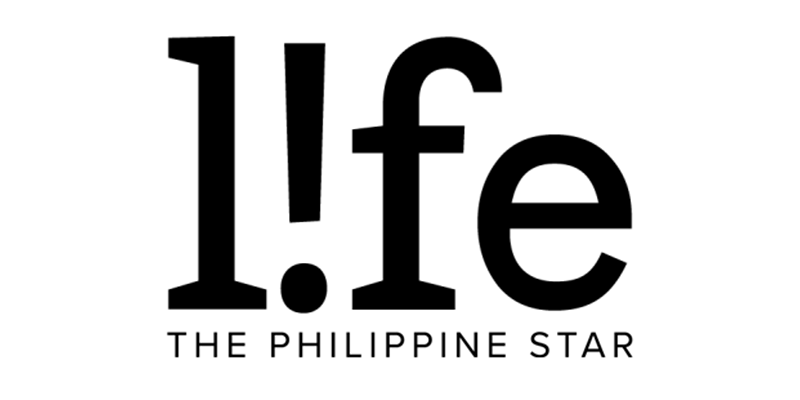Google Chrome now lets you search photos, copy text in images with Google Lens—here's how to use it
So there's something on your mind that you've seen on screen but you don't quite know what term to type on Google Search to find out more about it. Instead of typing countless related topics that don't give you what you're looking for, Google has released some handy features to help you hit the nail right on the head.
In its latest update, Google Chrome has brought a slew of features, including Google Lens to help you make searches efficiently.
For those who aren't familiar with Google Lens, it's a powerful visual tool that lets you search with your camera. You can translate and copy text, identify plants and animals, discover products, find visually similar images, and more by putting the objects in front of your smartphone.

On Chrome, the feature works similarly, but instead of using your camera, you can find more information about whatever is on your screen.
You can easily know what shoes your favorite singer is wearing, find out the name of that celebrity you're seeing on your feed, and copy text right from a photo—no need to open a new tab to do your searching!


To use Google Lens, follow these steps:
- Open any webpage on Chrome.
- If you're on a desktop, right-click anywhere on your screen and select Search Images with Google Lens. On a smartphone, hold down on any part of the screen.
- Drag your mouse/finger to create a region to search.
- Google Lens will automatically look for content related to the image and show them on the right side of your tab.

Additionally, Chrome's update will now let you view PDF documents in full screen, to avoid distractions while you're reading or presenting.